New Altair SimSolid fillet seam weld connections
Altair SimSolid makes it easy to create connections between parts in an assembly. In addition to simply bonding faces, Altair SimSolid can also define explicit welds. Welds have both location and size. In addition to Spot and Laser welds, Altair SimSolid can now create Fillet/seam welds. Read on to find out how.
To begin, select the new Create fillet/seam welds button in the connections workbench toolbar.
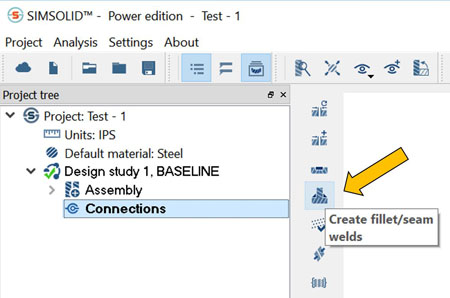
Fillet/seam welds are defined along edges between parts and have a specified weld cross section size. Welds are defined using one of the following three methods:
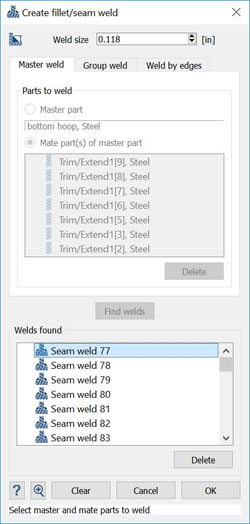 Note that welds will not be found in situations where the part edge is shorter than the weld size. When ready, select OK and the specified welds will be created and added to the connection menu.
Note that welds will not be found in situations where the part edge is shorter than the weld size. When ready, select OK and the specified welds will be created and added to the connection menu.
One final thought, weld size can be easily adjusted after the fact. Simply group select the welds in the project tree then pick the right mouse button Edit menu as shown. Now pick the new size and select OK.
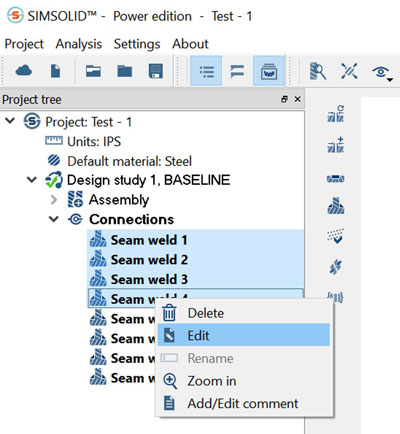
All welds are advanced connections that are available in the Altair SimSolid Professional edition only. In most cases, standard connections will be all you need. But when simple bonded faces are not enough, use the Spot, laser, and fillet/seam weld functions to model your assembly in even greater detail.
To begin, select the new Create fillet/seam welds button in the connections workbench toolbar.
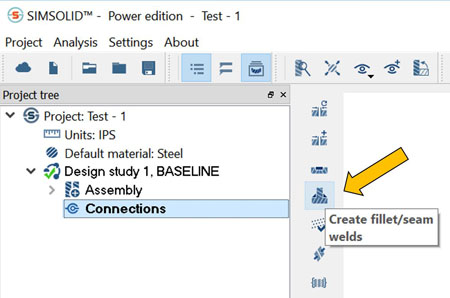
Fillet/seam welds are defined along edges between parts and have a specified weld cross section size. Welds are defined using one of the following three methods:
- Master weld method – This method will find welds between a single master part and a group of adjacent parts.
- Group weld method – This method will find all welds between all selected parts.
- Weld by edges method – This method will find welds on a selected set of connected edges.
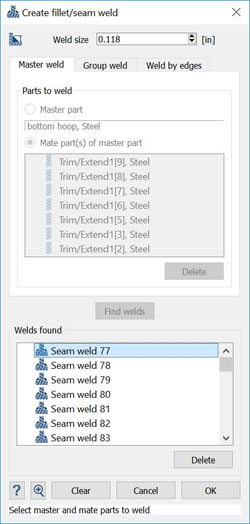 Note that welds will not be found in situations where the part edge is shorter than the weld size. When ready, select OK and the specified welds will be created and added to the connection menu.
Note that welds will not be found in situations where the part edge is shorter than the weld size. When ready, select OK and the specified welds will be created and added to the connection menu.One final thought, weld size can be easily adjusted after the fact. Simply group select the welds in the project tree then pick the right mouse button Edit menu as shown. Now pick the new size and select OK.
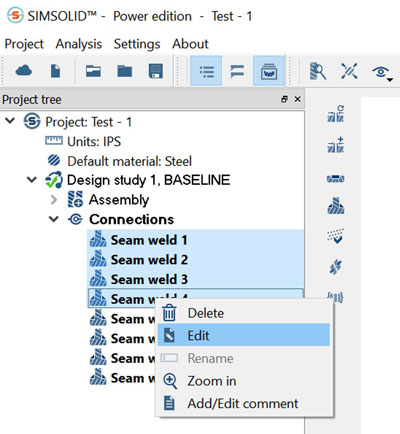
All welds are advanced connections that are available in the Altair SimSolid Professional edition only. In most cases, standard connections will be all you need. But when simple bonded faces are not enough, use the Spot, laser, and fillet/seam weld functions to model your assembly in even greater detail.




