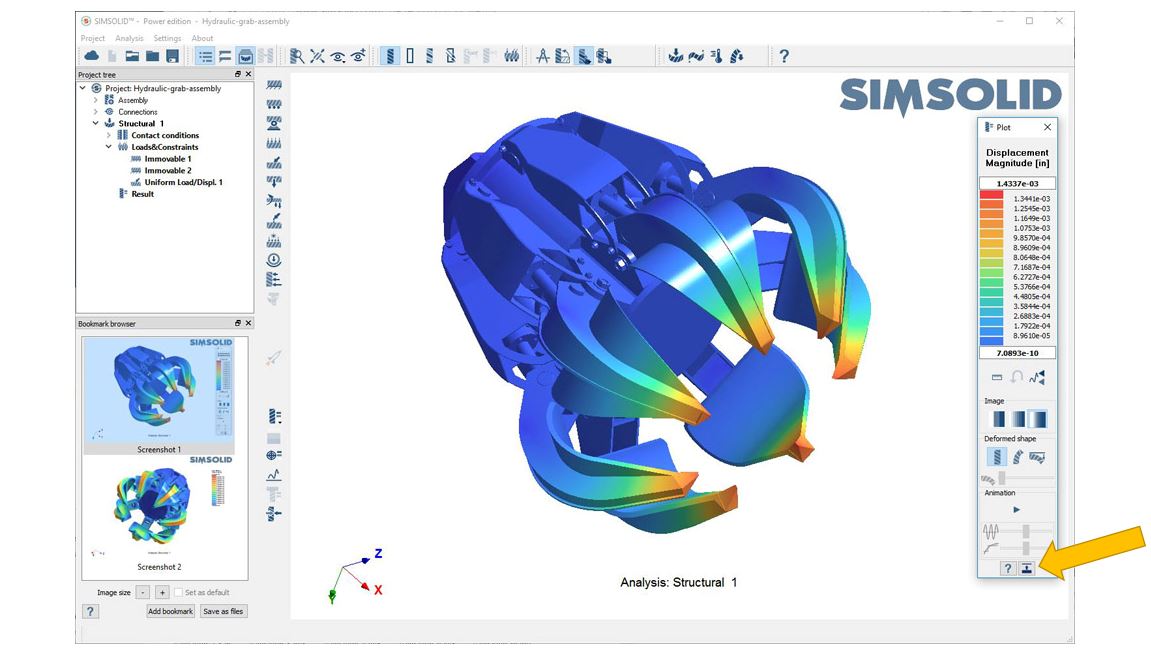Post-processing results - become a Altair SimSolid expert
Want to know how to use Altair SimSolid even better. Here are a couple of quick tips to get you going when you post-process your results.
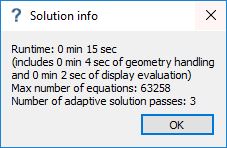
Summary information includes the following:
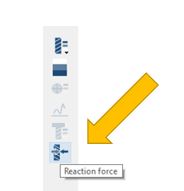
Select a constraint boundary condition to see its reactions. Note that you can select multiple supports to sum the total reaction for all. The total reaction forces should sum to your applied loads.
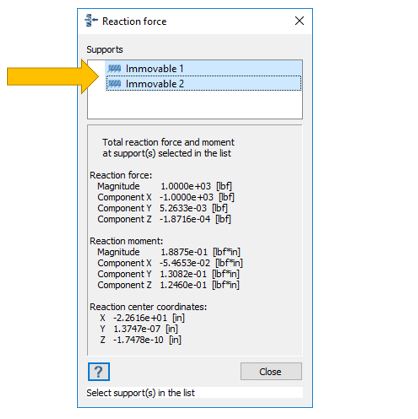
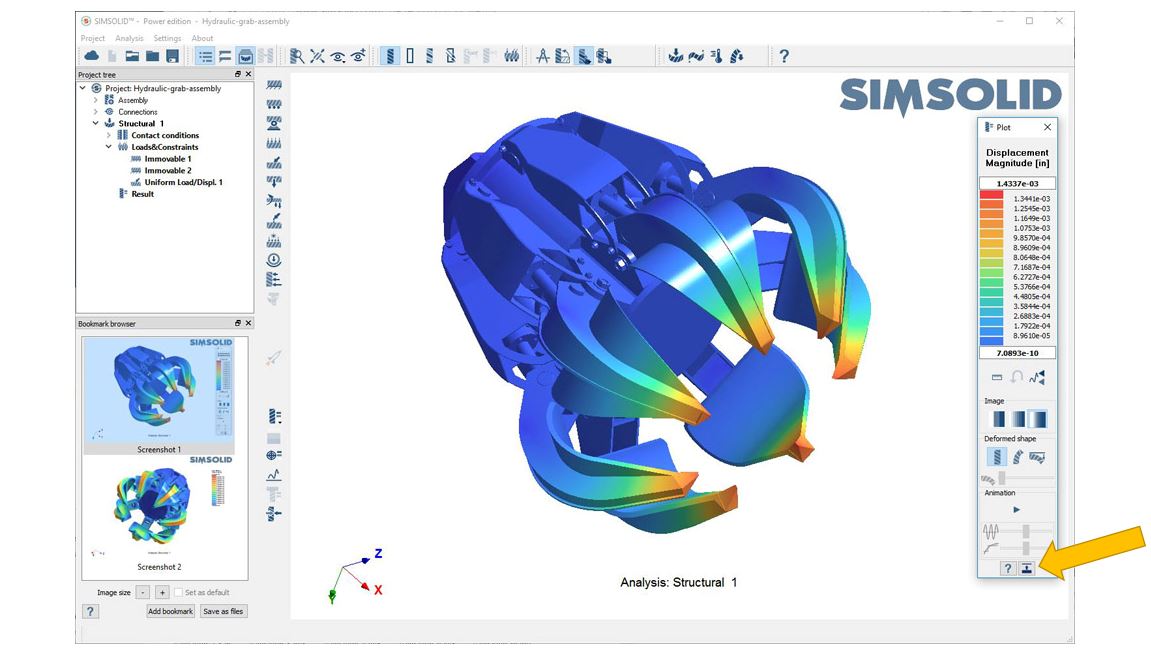
Check analysis summary
Once the analysis is complete, check out the analysis results info dialog. This provides a concise summary of the solution time and number of equations used in the solution. To display this dialog, select the right mouse button (RMB) menu “Info”, on any Results node in the Project tree.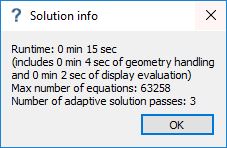
Summary information includes the following:
- Analysis runtime – total wall time required to run the analysis. This time includes geometry handling, solver adaptive passes and results evaluation.
- Geometry handling time – time required to prepare the model for analysis
- Display evaluation time – time required to create the output results values
- Max number of equations – this is the maximum number equations used in any single pass of the solver. Note this is not equivalent to number of DOF in traditional FEA. Since higher order equations are used in Altair SimSolid, this value will usually be significantly less than a DOF number given in traditional FEA.
- Number of adaptive solution passes – number of times the equations are solved
Check reaction forces
It is always a good idea to review your reaction forces. To do that in Altair SimSolid, look for the Reaction force button at the bottom of the analysis toolbar.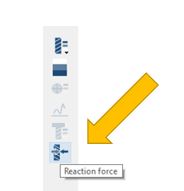
Select a constraint boundary condition to see its reactions. Note that you can select multiple supports to sum the total reaction for all. The total reaction forces should sum to your applied loads.
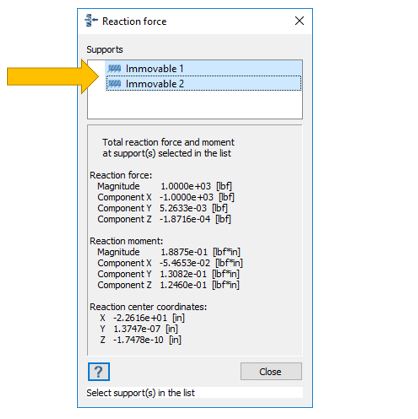
Use bookmarks
Bookmarks are one of the most popular aspects of Altair SimSolid. They are an easy way to record your simulation modeling and results. They can be output as image files and used in external reports. Here is a recent article on how to transfer Bookmark images into PowerPoint. Bookmarks are more than just saved images. They can be used to quickly restore the graphics display to the state recorded in the image. You can name bookmarks, add on-screen captions and reorder them in the list. Most operations are found on convenient right mouse button menus.Hide the legend controls
Most graphics controls are conveniently located directly on the results legend dialog. While this makes it easy to set up display options, you probably will want to hide these controls before saving a bookmark. This is easily done by selecting the “Hide dialog controls” button at the bottom of the form. Once hidden, the legend can be dragged to any location in the graphics window. To bring back the controls, simply click on the legend.