Creating Altair SimSolid Spots for load application
Most modern FEA applications apply loads and constraints onto CAD surface faces. But, when partial surface loads are desired, the user is often required to split the CAD face one or more times to create the appropriate loads region. Altair SimSolid has a better method, Spots.
In keeping with the Altair SimSolid philosophy of working directly on the design geometry, Spots do not require you to change the underlying CAD model. Spots are easy to create and come in a multitude of shapes. A few examples are given in Figure 1.
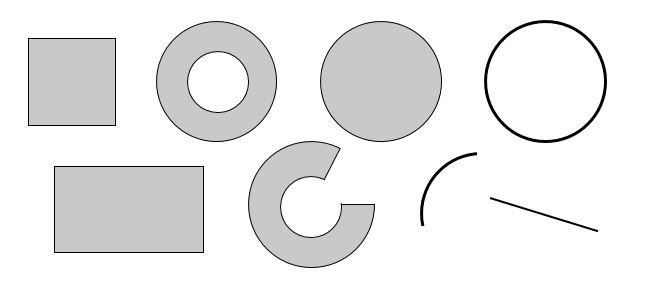
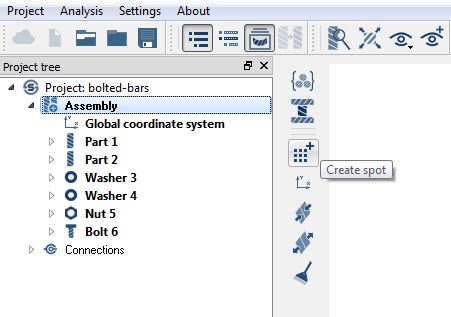
Now, simply pick the shape parameters on the dialog then drag the spot using the left mouse button (LMB) or rotate the spot using the right mouse button (RMB) to the desired position on the model.
Clicking OK will project the Spot on the model‘s surface in the view direction (normal to the screen), and the projected shape is the actual geometry of the spot used in the analysis.
Projection direction not what you expected? Not a problem. To change the view normal, use the LMB to click select any point on the model. The view will be rotated such that the surface normal of the selected point is aligned to the screen and the point is centered in the view. Use the zoom wheel to zoom the view about the current cursor location
Spots can be positioned arbitrarily over the model, and may be projected on one or several parts of the assembly. Once created, spots are located in the project tree, inside the relevant Assembly>Part branch. To delete the spot, open the Part branch and then use a RMB selection to delete the spot.
Finally, to apply a load or constraint to a Spot, pick the “Apply to: Spot” radio button and select the spot on the model. If you have not created the spot beforehand, not a problem. Just use the convenient Create Spot button to open the Spot dialog directly from the boundary condition dialog then follow the steps described above.
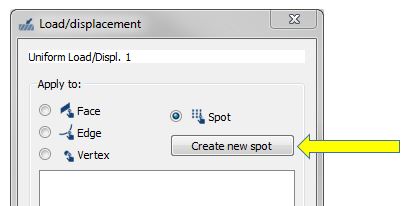
Spots are a very easy way to apply loads or constraints to any area of the model. We hope you find them useful.
In keeping with the Altair SimSolid philosophy of working directly on the design geometry, Spots do not require you to change the underlying CAD model. Spots are easy to create and come in a multitude of shapes. A few examples are given in Figure 1.
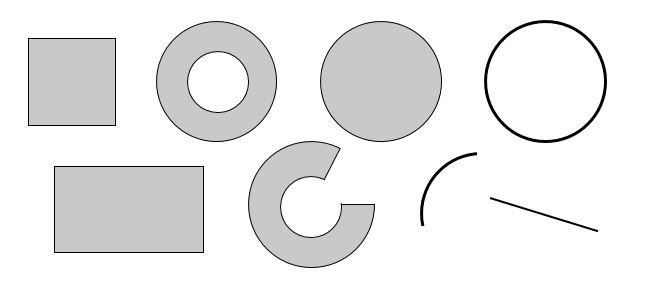
Figure 1: Altair SimSolid Spots can be square, rectangular, circular, triangular, washers, lines, arcs, circles and even points
To create a Spot, open the Create Spot dialog which is located in the Assembly workbench.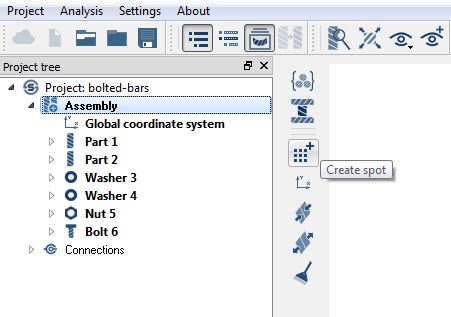
Now, simply pick the shape parameters on the dialog then drag the spot using the left mouse button (LMB) or rotate the spot using the right mouse button (RMB) to the desired position on the model.
Clicking OK will project the Spot on the model‘s surface in the view direction (normal to the screen), and the projected shape is the actual geometry of the spot used in the analysis.
Projection direction not what you expected? Not a problem. To change the view normal, use the LMB to click select any point on the model. The view will be rotated such that the surface normal of the selected point is aligned to the screen and the point is centered in the view. Use the zoom wheel to zoom the view about the current cursor location
Spots can be positioned arbitrarily over the model, and may be projected on one or several parts of the assembly. Once created, spots are located in the project tree, inside the relevant Assembly>Part branch. To delete the spot, open the Part branch and then use a RMB selection to delete the spot.
Finally, to apply a load or constraint to a Spot, pick the “Apply to: Spot” radio button and select the spot on the model. If you have not created the spot beforehand, not a problem. Just use the convenient Create Spot button to open the Spot dialog directly from the boundary condition dialog then follow the steps described above.
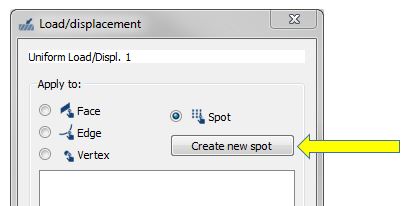
Spots are a very easy way to apply loads or constraints to any area of the model. We hope you find them useful.

